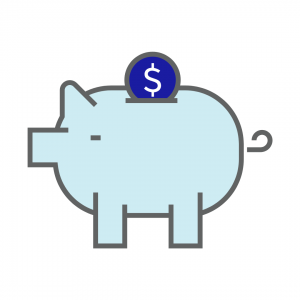How To Create A Payment:
1. Select the Pay Icon on the Home Screen Screen
2. Select the Blue + CREATE PAYMENT button in the bottom right corner
3. Select your payment type from the radio buttons at the top: Check or E-Payment
4. Enter Vendor Name
5. Enter Address (Optional)
6. Enter Payment Date
7. Enter Check Number/or Transaction ID
8. Enter Payment Description in the table below
9. Enter Account Name or Number
10. Enter Amount to Pay
11. Enter Project Code (Optional)
12. Add an additional detail line by clicking
Once you have added all the payment details you have the following options:
to cancel the transaction
To edit or post the check later
to post the check to your books