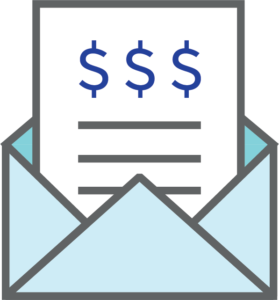How To Create An Invoice:
Select the Collections Icon on the Home Screen/Login Screen
Select Invoice from the radio buttons at the top: Invoices, Receipts, Deposits
Select the Blue + CREATE INVOICE button in the bottom right corner
Enter Invoice Number
Confirm Invoice Date
Enter Customer Name
Enter Address (Optional)
Enter Service. If New Service, fill in the Product/Service Name, Description, Price, Amount and Taxable fields when the menu pops up. Click SAVE and APPLY
Enter Quantity (if more than one)
Choose Event Code (Optional)
Add an additional detail line by clicking
Once you have added all the invoice details you have the following options:
to edit or post the invoice later
to post the invoice to your books
to delete the invoice
to cancel the transaction