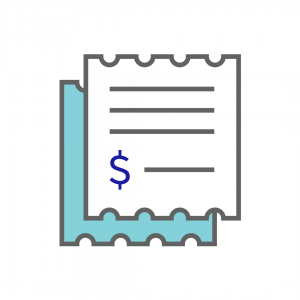How to Create an Account
1. From the home screen, select the Settings Icon on the lower right corner.
2. Then click Accounts icon on the upper left corner of your screen.
3. In the bottom right of your screen, click the blue +Create Account button.
4. Fill in the Account Name/Number field. You can use a name, number or both.
5. Fill in the Description field (optional).
6. Fill in your starting balance for the account.
7. Select your Account Type from the drop down menu: Net, Revenue, Expense, Liability, Asset, Cash Account.
8. Select your Account Classification from the drop down menu: Current Assets, Fixed Assets, Other Assets, Current Liabilities, Long Term Liabilities, Equity.
9. Select the Account Status from the drop down menu: Active or Inactive.
10. List any Account Nicknames (optional).
11. Click Cancel to cancel creating account.
12. Click Clear to clear the information in the fields above.
13. Click Save to save this account to your Chart of Accounts.
A Cash Account will automatically be created for you if you do not create one on your own.