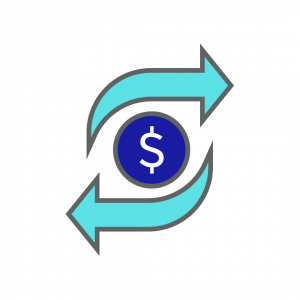How To Reconcile:
1. Select the Reconcile Icon on the Home Screen or Menu Bar on the left of your screen.
2. Select the month you would like to reconcile from the “Reconcile Month” drop down menu. This should be the next month after the last reconciled month, as displayed in the upper left of your screen.
** Current month will not show in reconciliation.
3. Enter the ending balance on the bank statement for month to be reconciled.
4. Select the checks that cleared the bank for the month to be reconciled by clicking the box to the left of the desired checks, making a check mark.
5. Select the deposits that cleared the bank for the month to be reconciled, by clicking the box to the left of the desired deposits, making a check mark.
6. Review adjustments on the bank statement for the month to be reconciled. You may create adjustments at this time from the green tabs on your screen: Create Bank Interest, Create Bank Charge or Create Returned Check.
Examples of Bank Interest include: Wire charges, ACH’s,
Examples of Bank Charge: Service charges, ordering checks,
7. Verify any asset accounts for the month to be reconciled.
8. When all checks, deposits, adjustments, and asset accounts for the month have been accounted for, you should be successfully reconciled. Use the “Complete Reconciliation” button at the bottom of the screen to confirm successful reconciliation. If you are out of balance, this amount will be shown on the header in red.