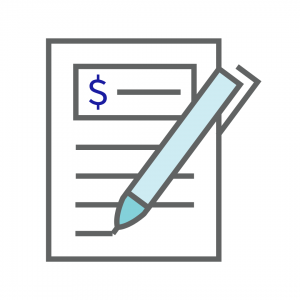How to: Budget
1. Click the Budget Icon from the Home Screen.
2. Click the blue +Create Budget button at the top of your screen.
3. Enter a name for your budget.
4. Enter the Budget Start Date and Budget End Date.
5. Click the box if you would like to copy budget values from another budget.
6. From the drop down menu, select the budget that you would like to copy values from.
7. Your accounts will be displayed. Enter the appropriate Revenue and/or Expense budget amount.
8. Once the budget amounts are entered, you may print a budget listing with the printer icon on the top right.
9. For other Budget Reports, go to Reports from the Home Screen. You can then run the Budget Listing, or a Budget vs Actual Report.
10. You may amend your budget at any time during the year.